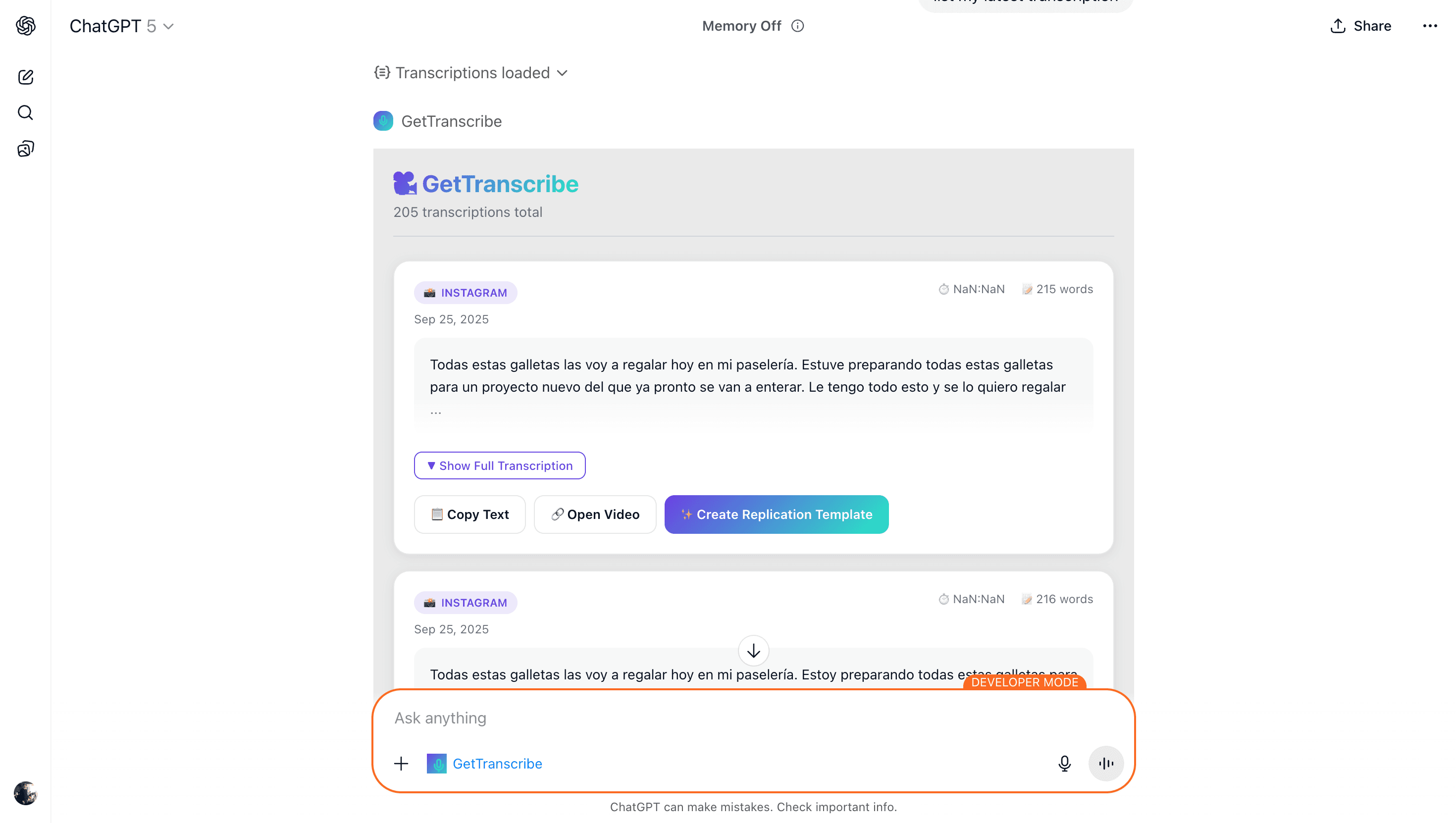Imagine asking ChatGPT to transcribe a viral Instagram Reel or TikTok video, analyze the content strategy, and help you create similar content for your niche - all without leaving your conversation. That's exactly what you can do with GetTranscribe's ChatGPT integration.
This guide will walk you through the simple setup process to connect GetTranscribe with your ChatGPT account using the Model Context Protocol (MCP).
What You Can Do with ChatGPT + GetTranscribe
Transcribe Videos Instantly
Simply share an Instagram, TikTok, or YouTube video URL with ChatGPT and ask it to transcribe. Get accurate text in seconds.
AI-Powered Content Analysis
Let ChatGPT analyze transcription patterns, extract hooks, identify storytelling structures, and help you create better content.
Manage Your Library
Search, organize, and manage your entire transcription library through natural conversation with ChatGPT.
Create Replication Templates
Ask ChatGPT to help you replicate successful video scripts with your own niche, audience, and messaging.
Quick Setup Guide (5 minutes)
Enable Developer Mode in ChatGPT
First, you need to enable developer mode to access the connectors feature in ChatGPT.
Steps to enable developer mode:
- Open ChatGPT and click on your profile picture
- Go to Settings → Connectors
- Click on Advanced
- Toggle on Developer mode
⚠️ Note: Developer mode is currently available for ChatGPT Plus users only.
Get Your GetTranscribe API Key
You'll need your GetTranscribe API key to authenticate the connection.
How to get your API key:
- Log into your GetTranscribe dashboard
- Go to API Documentation → Authentication
- Create a new API key (name it "ChatGPT" for easy identification)
- Copy the generated API key (starts with
gtr_) - Keep this key safe - you'll need it in the next step
Connect GetTranscribe to ChatGPT
Now we'll add GetTranscribe as a connector in your ChatGPT settings.
Add the MCP connector:
- In ChatGPT Settings, go to Connectors
- Click "Add Connector" or the + button
- Enter the MCP server URL:
https://gettranscribe-mcp-server.onrender.com/mcp - Select OAuth as the authentication method
- Click Connect
- You'll be redirected to authorize - enter your GetTranscribe API key
- Click Authorize Access
https://gettranscribe-mcp-server.onrender.com/mcp
✓ Success! Once connected, GetTranscribe will appear in your ChatGPT composer during conversations.
Start Using GetTranscribe in ChatGPT
You're all set! Now you can start transcribing videos directly from ChatGPT.
Example prompts to try:
"Transcribe this Instagram Reel: [URL]"
"List all my transcriptions from the last week"
"Show me transcription #12345 and analyze its hook strategy"
"Help me create a similar video script for my fitness niche based on this transcription"
Popular Use Cases
🎬 Content Creator Workflow
"I'm a fitness creator. I find viral workout videos, ask ChatGPT to transcribe them, analyze what makes them engaging, then help me create my own version adapted to my audience. It's like having a content strategist available 24/7."
— Saves 10+ hours per week on content research
📊 Marketing Team Analysis
"We monitor competitor videos daily. With ChatGPT + GetTranscribe, we transcribe their content, analyze messaging patterns, track positioning changes, and generate weekly reports - all through conversations."
— Automated competitive intelligence
✍️ Copywriter's Research Tool
"I study successful ad creatives by transcribing them and asking ChatGPT to identify psychological triggers, emotional hooks, and call-to-action patterns. Then I adapt these insights for my clients' campaigns."
— Better copy, backed by real data
Troubleshooting
❓ Can't see Developer Mode?
Developer mode is currently available for ChatGPT Plus subscribers only. Make sure you're logged in with a Plus account.
❓ Connection fails during OAuth?
Double-check that your API key is correct and starts with gtr_. If the issue persists, try generating a new API key from your GetTranscribe dashboard.
❓ GetTranscribe doesn't appear in the composer?
Make sure the connector is successfully added in your ChatGPT settings. Try refreshing the page or restarting your ChatGPT session.
Ready to Supercharge Your ChatGPT?
Connect GetTranscribe to your ChatGPT and start analyzing video content like never before. No coding required.
ChatGPT Plus required • 5-minute setup • Works with all supported platforms